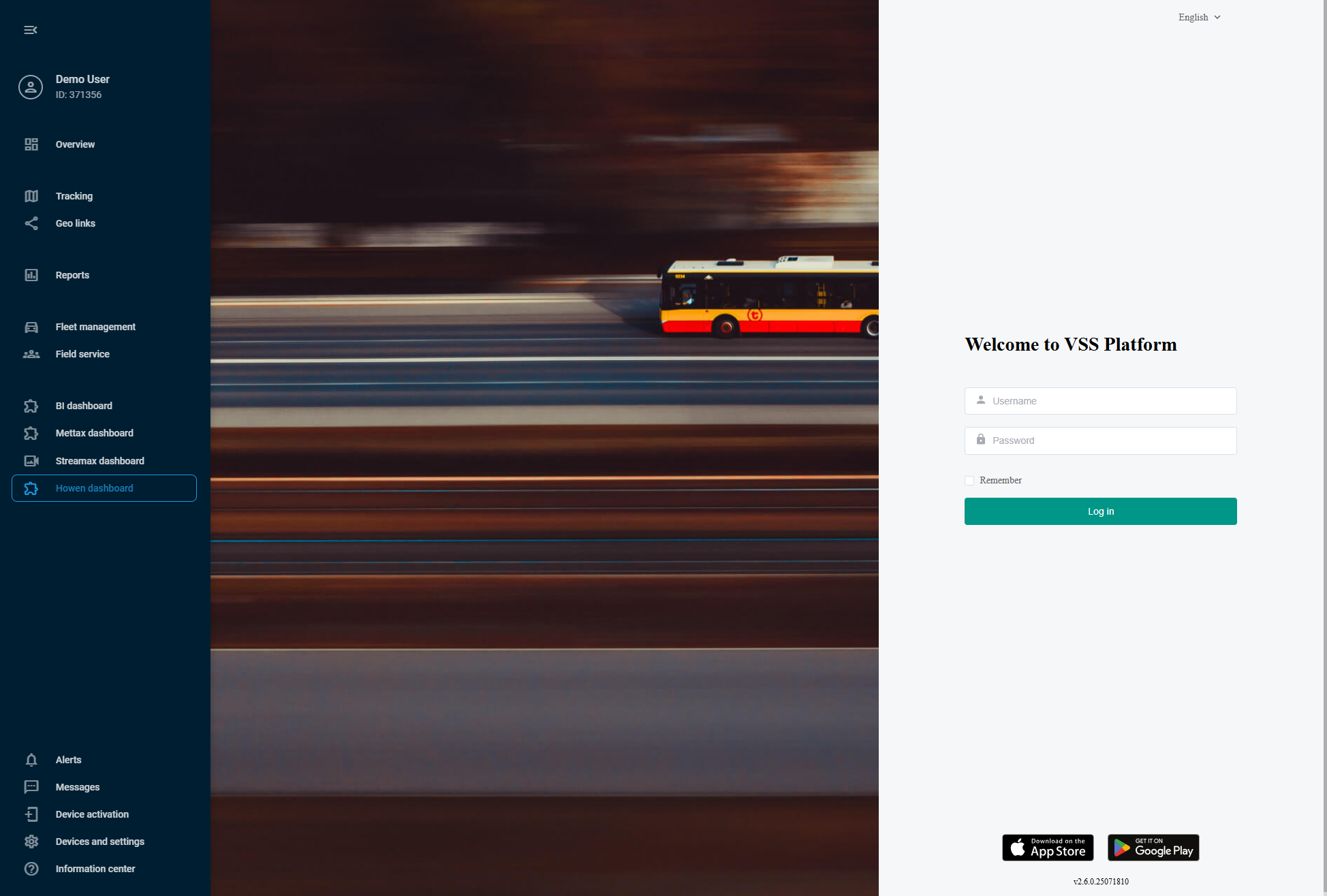Howen
Howen Technologies specializes in Vehicle Service Systems (VSS) with a focus on cost-effective, AI-enhanced video telematics solutions. Their devices feature expandable capabilities including facial recognition, driver monitoring, and advanced driver assistance systems.
Integrating Howen VSS with Navixy combines video surveillance with fleet management in one interface. Let's explore how to implement this integration and embed the Howen VSS dashboard into your Navixy interface.
1. Establishing integration
To establish the integration, you'll need to provide your Howen account credentials and request integration setup from our support team.
Contact Navixy: Get in touch with your Customer Success Manager or use this form to send a request for Howen integration with your Navixy account. Include the following information:
Your Howen account information
Request for Howen integration activation
Wait for Confirmation: Our specialists will configure the integration in 1-3 days and confirm when it's ready for use.
After you receive confirmation from our support team, your Howen account is ready for the integration!
2. Adding a Howen device to Navixy
After receiving confirmation from our support team that the integration is ready, you can add your Howen device to the platform. To do this, follow the usual device activation procedure:
Go to Device activation
Select your Howen device from the list
Select SIM card purchased separately option and proceed to the next step
Enter the correct Device ID (device IMEI)
Complete the device configuration
For detailed instructions on how to activate a device in Navixy, see Activate GPS device.
Your device and Navixy account are now ready for the integration!
3. Embedding Howen VSS in Navixy UI
At this step, we perform the actual integration by embedding the Howen VSS dashboard into your Navixy interface.
Navixy offers User applications functionality that allows embedding 3rd-party apps directly in the platform's interface. We will use it to embed Howen VSS.
Navigation
User applications section is accessible to account Owners in the Account Settings section. To find it:
Click the profile icon in the top-left corner of the screen to open your account settings
In the settings sidebar, select User applications
Create new application
Start by clicking thebutton in the User applications list.
Put the Howen VSS dashboard link in the App URL field:
https://vss.howentech.com/vss/#Enter a Label for the application (e.g., "Howen VSS Dashboard")
Select Embedded in the Show as field to display Howen functionality within Navixy
Click Save to complete the configuration.
Your new application appears automatically in Navixy's left sidebar. Open it and log in with your Howen credentials to access your comprehensive AI-powered video telematics dashboard with advanced driver monitoring, intelligent event detection, multi-channel video feeds, and seamless fleet surveillance - all integrated with your existing Navixy fleet management tools.